Generally in colleges and offices USB drives are locked. It is sometimes irritating when we want to copy some important data from that computer. Sometimes computer refuses to recognize it and says Found new hardware, USB Mass Storage Device, please install drivers for it..etc.
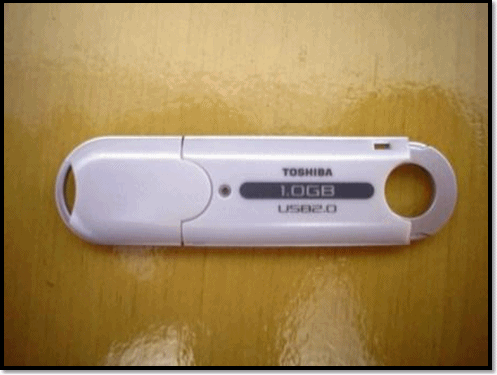
The Administrators at offices or colleges or schools can disable the USB drives in three ways.
These methods are:
1. By Disabling USB Ports from Device Manager.
2. By Tweaking Registry values for USB Mass Storage Devices.
3. By Un-installing the USB Mass Storage Drivers.
In this post i will teach you to crack all the above 3 security measures. But Before that you should Get administrator rights to your current USERNAME. To have administrator rights check the below post:
 Read: How to get administrative privileges in Windows?
Read: How to get administrative privileges in Windows?
I assume you have administrator rights. Now let’s see how to fix all these situations one by one.
#2 Go to Universal Serial bus Controller.
#3 See if there are any red colored cross? If yes, right click and enable those USB Ports. Enable USB at Device manager
Now try and use the pen drive. If it works fine, then great, else read the next two cracks.
#2 Navigate to the key HKEY_LOCAL_MACHINE\SYSTEM\CurrentControlSet\Services\USBSTOR
#3 Double-click on the “Start” key to modify its value, change the value to 3 and press OK.
Now remove and connect the pen drive again, it should work fine, if it does not, then it means the drivers are missing. Follow the 3rd crack below to solve the issue.
#1 In hardware update wizard, Select the option to install the driver from a specific location and click next.
#2 Now on this screen, click browse and select the path on which you have un-zipped the drivers and press ok.
NOTE: Windows may give you a warning that the drivers has not passed Windows logo testing, so stop installation or Continue anyway, Select Continue anyway to complete installation. Now restart your computer and re-insert your pen drive, it should now work.
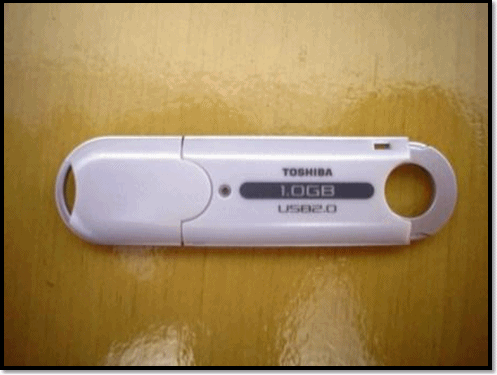
The Administrators at offices or colleges or schools can disable the USB drives in three ways.
These methods are:
1. By Disabling USB Ports from Device Manager.
2. By Tweaking Registry values for USB Mass Storage Devices.
3. By Un-installing the USB Mass Storage Drivers.
In this post i will teach you to crack all the above 3 security measures. But Before that you should Get administrator rights to your current USERNAME. To have administrator rights check the below post:
 Read: How to get administrative privileges in Windows?
Read: How to get administrative privileges in Windows?I assume you have administrator rights. Now let’s see how to fix all these situations one by one.
1) Unlocking USB ports from device manager.
#1 Go to Start > Run, in run prompt type “devmgmt.msc” and press enter. This will open device manager.#2 Go to Universal Serial bus Controller.
#3 See if there are any red colored cross? If yes, right click and enable those USB Ports. Enable USB at Device manager
Now try and use the pen drive. If it works fine, then great, else read the next two cracks.
2) Correcting Registry Value for USB Mass Storage device.
#1 Go to Start > Run , type “regedit” and press enter, this will open registry editor.#2 Navigate to the key HKEY_LOCAL_MACHINE\SYSTEM\CurrentControlSet\Services\USBSTOR
#3 Double-click on the “Start” key to modify its value, change the value to 3 and press OK.
Now remove and connect the pen drive again, it should work fine, if it does not, then it means the drivers are missing. Follow the 3rd crack below to solve the issue.
3) Installing USB Mass Storage Device drivers
In case the USB Mass Storage drivers are not installed, windows will prompt you to install the driver. In such a case, windows will launch Hardware Update Wizard. If you have USB Mass storage drivers, you can install it and restart the computer, it should work. If not, you can download the USB Mass Storage drivers here. Download and unzip the driver files on your desktop.#1 In hardware update wizard, Select the option to install the driver from a specific location and click next.
#2 Now on this screen, click browse and select the path on which you have un-zipped the drivers and press ok.
NOTE: Windows may give you a warning that the drivers has not passed Windows logo testing, so stop installation or Continue anyway, Select Continue anyway to complete installation. Now restart your computer and re-insert your pen drive, it should now work.







0 comments:
Post a Comment