If we do a lot of activity on the computer (for example, writing office document, doing internet activity such as browsing, chatting, etc), sometimes it makes us forget about the time so it will make the computer “tired”. Though computers are also like humans that needs time for cooling down or rest. If it is not, the computer will quicker in damage because of overheating components. Therefore, we should be able to control the usage duration of the computer in order to be more durable.
Based on this matter, there are tips/simple way to find the duration of computer usage on Windows, it is “systeminfo”. The duration of computer usage is calculated from boot up to the time of checking. Here are the steps :
- Run the Command Prompt by clicking Start > Accessories > Command Prompt . The Command Prompt window will appear, as the screenshot below :
- Type the command “systeminfo” (without quotation marks) followed by ENTER at command prompt
- After waiting a few seconds, we can see how long the computer usage by check to the value of “System Up Time”. In this example, since booting up to the time of check, I have been using computers for 51 minutes 11 seconds, the screenshot below
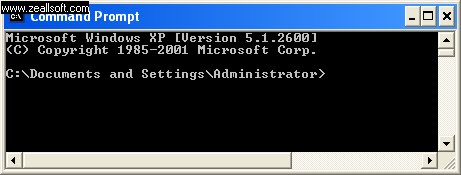
command prompt
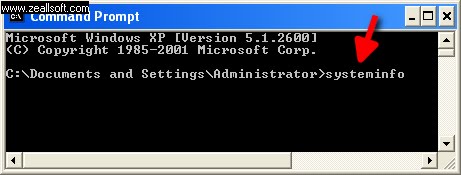
system info
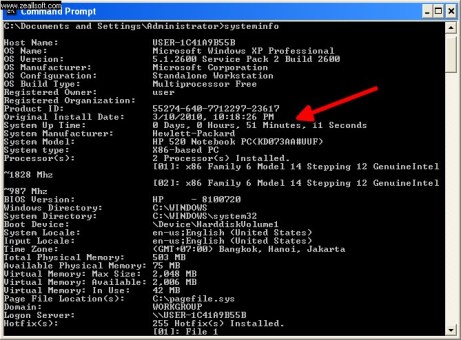







0 comments:
Post a Comment